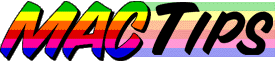
The Macintosh Guy || MacTips || Email Lists || My Blog
MacTip #39
Mac OS 8.5 Install Guide
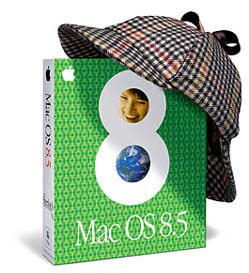 Steve
Jobs says that Mac OS 8.5 will make your Mac into a whole new computer.
While I won't necessarily go that far, Mac OS 8.5 is clearly a huge
leap in the evolution of the Mac OS.
Steve
Jobs says that Mac OS 8.5 will make your Mac into a whole new computer.
While I won't necessarily go that far, Mac OS 8.5 is clearly a huge
leap in the evolution of the Mac OS.
Every time Apple comes out with a new version of the Mac OS there are always people telling you all kinds of information about it. Even before it is released you will be able to know how your old programs will run with it, where to buy it, how much you can pay, long lists of all the new features, different peoples opinion about it, and even the latest bugs that have been found.
Attempting to cut through all the opinion and hoopla this MacTip is intended to be a practical guide to installing Mac OS 8.5 on your Mac.
Pre-Install Considerations.
A couple of things to think about before you install OS 8.5. Any time you're doing a major system overhaul you will most likely need to reenter some or many of your system settings, you may want to consider doing something more drastic like getting that new larger hard drive or partitioning your current hard drive. I won't take the time in this MacTip to outline every precaution to take before installing a system update but tip #12 "System Installs etc." although a bit dated covers some of those issues.
If you've been thinking about making the move to Apple's Extended Disk Format HFS+, this would be a great time to consider it. When HFS+ was first released I recommended that people wait and see if there were any issues that came up before jumping right in. Now it is 6 months later and HFS+ has proven to be a solid and reliable disk format. MacTip #29 discussed "My Plan of Attack" for Mac OS 8.1 and HFS+. Much of that will apply if you are planning on making the move to HFS+ with 8.5
The safest way to install Mac OS 8 is on a freshly formatted hard drive. Unfortunately most people don't have the luxury of being able to reformat their hard drive at any time. The next best option would be a "Clean Install". Simply checking the "Perform Clean Install" check box after clicking the "Options" button on the "Select Destination" screen will disable your old system folder and give you a new one. If you don't have enough free disk space (100-250 MB) to do a clean install you will want to use your Extensions Manager to disable all the non-Apple control panels and extensions before installing the new system. After the update you will only want to re-enable those disabled components after verifying that they are compatible with Mac OS 8. (Here and here are a couple places to look for compatibility information.)
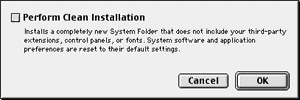
Mac OS 8.5 provides you with the opportunity to install any combination of 11 different components that comprise Mac OS 8. Apple has done a great job with introducing assistants that will help you setup the software after it has been installed but it is close to impossible to know from the list of titles and check boxes exactly what you are installing in the first place.

While running 'Mac OS Install' simply click the 'Customize' button to see all 11 components in the "Install Software" part of the install.
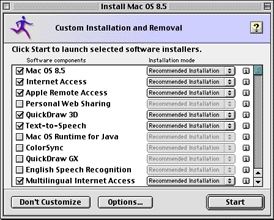
A standard install of Mac OS 8.5 requires between 155 MB and 200 MB available on your hard drive. A minimal install of Mac OS 8 takes up about 80 MB on your drive. Installing everything requires almost 200 MB. Keep in mind that the default setting for the Mac OS is to have Virtual Memory enabled, this adds even more disk space to the total so that a G3 266 with a full install requires almost 250 MB of disk space.
Although 8.5 does take some big steps in performance it does require a fair amount of RAM. A full install of all components results in about 24 MB of RAM being used just for the System software. A minimal install with Virtual Memory on requires only about half that weighing in at about 12.5 MB. If you have less than 32 MB of RAM consider upgrading with more. Memory is still reasonably priced and it will really be worth your while to have more.
What to install?
To help you decide what to install I have provided three levels of recommendation for what you should install. Keep in mind that these are my recommendations based on my views of how most people use their Macs. I realize that there will certainly be notable exceptions to these recommendations and please feel free to install whatever components you feel will meet your needs. Remember in almost every case these components can be added and removed at any time, so there is no pressure to install something you aren't sure you will need. If at a later date you have the need a certain component just install it.
| Just Install it! Components with the exclamation point beside them are ones that practically everyone will be able to take advantage of and see the benefits from. | |
| You might want to install this. Components with the check mark are ones that depending on your connection to the Internet or how you use your Mac some will want to install, and other will not. Reading the notes beside each one will help you make your decision. | |
| Don't install it unless you really want to. Components with the big red "X" next to them are ones that have specific purposes that most people don't use or components that may get in the way of normal operation of your Mac unless you understand what they are doing. Be sure to read the notes and see if your needs meet the specifics for this component. I realize I'm setting myself up for flames galore on some of these but my goal is that people may be encouraged to look into some of these less conventional components and learn to take advantage of them. | |
| Another bit of information I've included about each component is the amount of disk real estate each one will require when it is installed. I hope this information will be helpful for those with limited disk space. |
![]()
![]()
![]() Mac OS 8.5 (Click!) This is obviously the most important component of the 11. Mac OS 8.5 includes:
Mac OS 8.5 (Click!) This is obviously the most important component of the 11. Mac OS 8.5 includes:
| System Software | Sherlock 2.0 |
| QuickTime 3.02 | Location Manger 2.0 |
| Iomega Drivers 6.12 | Disk First Aid |
| Drive Setup | Mac OS Help |


 79.5 MB
79.5 MB
![]()
![]() Internet Access 1.2 (Click!)
This component installs applications and utilities for using the
Internet. Although all of these can be handy to have around if you
already have a web browser and e-mail client installed this component
may duplicate some of the things you are already using. If you don't
already have an Internet connection, the tools installed can walk you
through getting on the Internet and even help you find an Internet
Service Provider (Internet Service Provider).
Internet Access 1.2 (Click!)
This component installs applications and utilities for using the
Internet. Although all of these can be handy to have around if you
already have a web browser and e-mail client installed this component
may duplicate some of the things you are already using. If you don't
already have an Internet connection, the tools installed can walk you
through getting on the Internet and even help you find an Internet
Service Provider (Internet Service Provider).
| Internet Explorer 4.01 | Outlook Express 4.0 |
| Stuffit Expander 4.5 | DropStuff installer |
| Internet setup Utilities | Web fonts |
![]()
![]()
![]() 28.1 MB
28.1 MB
![]()
![]() Apple Remote Access 3.1 Apple
has combined its Apple Remote Access and OT/PPP software. This software
enables your modem to dial and connect to the Internet or an ARA
server. If you don't have a modem or have a direct connection to the
Internet there is no reason to install this one.
Apple Remote Access 3.1 Apple
has combined its Apple Remote Access and OT/PPP software. This software
enables your modem to dial and connect to the Internet or an ARA
server. If you don't have a modem or have a direct connection to the
Internet there is no reason to install this one.
![]()
![]()
![]() 2.7 MB
2.7 MB
![]()
![]() Personal Web Sharing 1.5.1 (Click!)
PWS provides the ability to make your Mac into a web server and share
web pages and files directly from your hard drive. Although PWS can
operate over a modem connection, generally a dedicated Internet
connection is needed to take full advantage of it. If you do have a
full-time connection to the Internet PWS can be both fun and functional
for getting your content on the Internet
Personal Web Sharing 1.5.1 (Click!)
PWS provides the ability to make your Mac into a web server and share
web pages and files directly from your hard drive. Although PWS can
operate over a modem connection, generally a dedicated Internet
connection is needed to take full advantage of it. If you do have a
full-time connection to the Internet PWS can be both fun and functional
for getting your content on the Internet
![]()
![]()
![]() 1.4 MB
1.4 MB
![]()
![]() QuickDraw 3D 1.5.4 (Click!)
QD3D provides the ability to view and manipulate three dimensional
objects right on your screen. If you want to view 3D files on your Mac,
install QD3D.
QuickDraw 3D 1.5.4 (Click!)
QD3D provides the ability to view and manipulate three dimensional
objects right on your screen. If you want to view 3D files on your Mac,
install QD3D.
![]()
![]()
![]() 6.6 MB
6.6 MB
![]()
![]() Text-to-Speech 1.5.3 (Click!) The title just about says it all. Install this if you want your Mac to talk!
Text-to-Speech 1.5.3 (Click!) The title just about says it all. Install this if you want your Mac to talk!
![]()
![]()
![]() 10.3 MB
10.3 MB
![]()
![]() Mac OS Runtime for Java 2.0 (Click!)
This component isn't one for the faint of heart. Java is a software
language that allows the same single small applications to be run on to
be run on any number of major computer platforms. MRJ allows these
'Applets' to be run on your Mac OS computer. This is one that you will
know if you need it. If Java is all new to you it might be worth doing
some research to see what all the excitement is about. Most Web browsers
will support Java scripts without installing MRJ 2.0.
Mac OS Runtime for Java 2.0 (Click!)
This component isn't one for the faint of heart. Java is a software
language that allows the same single small applications to be run on to
be run on any number of major computer platforms. MRJ allows these
'Applets' to be run on your Mac OS computer. This is one that you will
know if you need it. If Java is all new to you it might be worth doing
some research to see what all the excitement is about. Most Web browsers
will support Java scripts without installing MRJ 2.0.
![]()
![]()
![]() 15.7 MB
15.7 MB
![]()
![]() ColorSync 2.5.1 (Click!)
ColorSync is designed to provide consistent colors between what you
scan, see on your screen, and print. If you are a desktop publisher you
may want to install ColorSync. ColorSync also provides some control over
the display of your monitor.
ColorSync 2.5.1 (Click!)
ColorSync is designed to provide consistent colors between what you
scan, see on your screen, and print. If you are a desktop publisher you
may want to install ColorSync. ColorSync also provides some control over
the display of your monitor.
![]()
![]()
![]() 1.8 MB
1.8 MB
![]()
![]() QuickDraw GX ( Click!)
QDGX is Apple's advanced imaging technology. QDGX is another one not
for the faint of heart. QDGX does provide some really cool ways of
dealing with imaging and fonts. If you are interested in graphics and
desktop publishing QDGX just might provide you with some tools to help
spur on those creative juices.
QuickDraw GX ( Click!)
QDGX is Apple's advanced imaging technology. QDGX is another one not
for the faint of heart. QDGX does provide some really cool ways of
dealing with imaging and fonts. If you are interested in graphics and
desktop publishing QDGX just might provide you with some tools to help
spur on those creative juices.
![]()
![]()
![]() 4 MB
4 MB
![]() English Speech Recognition 1.5.3 (Click!)
Speech Recognition requires an Apple Plain Talk Microphone. "Apple
Speech Recognition lets your Macintosh understand what you say, giving
you a new dimension for interacting with and controlling your computer
by voice. You don't even have to train it to understand your voice,
because it already understands you, from your very first word." Speech
Recognition can be fun so play with but most people find that it isn't
practical for day to day use.
English Speech Recognition 1.5.3 (Click!)
Speech Recognition requires an Apple Plain Talk Microphone. "Apple
Speech Recognition lets your Macintosh understand what you say, giving
you a new dimension for interacting with and controlling your computer
by voice. You don't even have to train it to understand your voice,
because it already understands you, from your very first word." Speech
Recognition can be fun so play with but most people find that it isn't
practical for day to day use.
![]()
![]()
![]() 15.8 MB
15.8 MB
![]() Multilingual Internet Access Allows you to view web pages in a number of different languages in native fonts. Very cool if you are in the habit of doing so.
Multilingual Internet Access Allows you to view web pages in a number of different languages in native fonts. Very cool if you are in the habit of doing so.
![]()
![]()
![]() 15.8 MB
15.8 MB
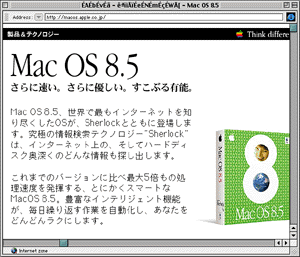
I hope that this MacTip has helped you sort out all the options available with Mac OS 8.5. Be sure to check out Eight-Dot-One-Plus (soon to be 8.5+) for info about all updates to the Mac OS as they are released.
The Macintosh Guy || MacTips || Email Lists || My Blog
This site, its source code, and the MacTips logo ©1996--8 Eric Prentice. All other names, logos and images are copyright their respective owners.