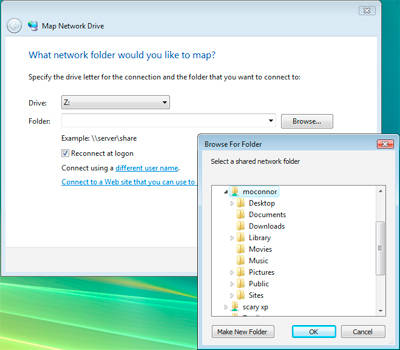You have now configured your Mac to share folders or user accounts using SMB, the file sharing protocol used by Windows, Linux, and Unix computers. You have also modified Vista to allow SMB authentication to be established using the standard default SMB authentication method. You are now ready to access your shared files from your Vista computer.
One annoying thing I've noticed when file sharing with Windows machines is that the shared folders sometimes disappear from Windows Vista’s Network Places. One way around this intermittent problem is to use Windows Vista’s Map to Network Drive option to assign your shared folder(s) to network drives. This makes Windows think the shared folders are hard drives, and seems to eliminate the disappearing folders issue.
Map Shared Folders to Network Drives
- In Windows Vista, select Start, Computer.
- In the Computer window, select 'Map Network Drive' from the toolbar.
- The Map Network Drive window will open.
- Use the dropdown menu in the 'Drive' field to select a drive letter. I like to label my network drives starting with the letter 'Z' and working backwards through the alphabet for each shared folder, since many of the letters at the other end of the alphabet are already taken.
- Next to the 'Folder' field, click the ‘Browse’ button. In the Browse for Folder window that opens, expand the file tree to display the following: Network, Your Mac’s name. You will now see a list of all your shared folders.
- Select one of the shared folders, and click the ‘OK’ button.
- If you would like your shared folders to be available whenever you turn on your Windows computer, place a check mark next to ‘Reconnect at logon.’
- Click the ‘Finish’ button.
Your shared folders will now appear on your Windows computer as hard drives that you can always access via My Computer.