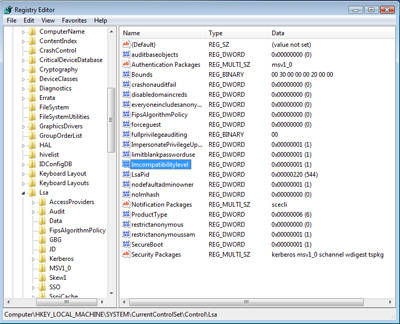If you're using the Business, Ultimate, or Enterprise Editions of Vista, skip to the next step. This step is for the Home Edition only.
Before we can access the folders and user accounts your Mac is sharing from Windows Vista, we must enable the default SMB authentication. In order to do this, we must edit the Windows Registry.
WARNING: Always back up your Windows Registry before you make any changes to it.
Enable Authentication in Vista Home Edition
- Start the Registry Editor by selecting Start, All Programs, Accessories, Run.
- In the ‘Open’ field of the Run dialog box, type regedit and click the ‘OK’ button.
- The User Account Control system will ask for permission to continue. Click the ‘Continue’ button.
- In the Registry window, expand the following:
- HKEY_LOCAL_MACHINE
- SYSTEM
- CurrentControlSet
- Control
- Lsa
- In the ‘Value’ pane of the Registry Editor, check to see if the following DWORD exists: lmcompatibilitylevel. If it does, perform the following:
- Right-click lmcompatibilitylevel and select ‘Modify’ from the pop-up menu.
- Enter a Value data of 1.
- Click the ‘OK’ button.
- If the lmcompatibilitylevel DWORD does not exist, create a new DWORD.
- From the Registry Editor menu, select Edit, New, DWORD (32-bit) Value.
- A new DWORD called ‘New Value #1’ will be created.
- Rename the new DWORD to lmcompatibilitylevel.
- Right-click lmcompatibilitylevel and select ‘Modify’ from the pop-up menu.
- Enter a Value data of 1.
- Click the ‘OK’ button.