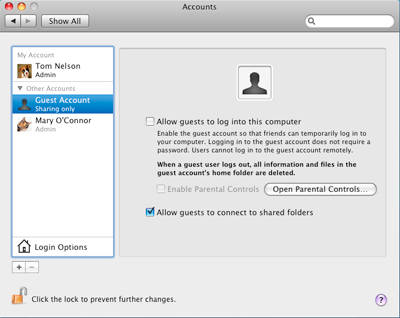Now that SMB file sharing is enabled, you still have one more step to complete if you want to use Guest Sharing. Apple created a special Guest user account specifically for file sharing, but the account is disabled by default. Before anyone, including you, can log in to SMB file sharing as a guest, you must enable the special Guest account.
Enable the Guest User Account
- Launch System Preferences, either by clicking the 'System Preferences' icon in the Dock, or by selecting 'System Preferences' from the Apple menu.
- Click the 'Accounts' icon, located in the System area of the System Preferences window.
- Click the lock icon in the bottom left corner. When prompted, supply your administrator username and password. (If you're logged in with an administrator account, you will only need to supply the password.)
- From the list of accounts, select 'Guest Account.'
- Place a check mark next to 'Allow guests to connect to shared folders.'
- Click the lock icon in the bottom left corner.
- Close the Accounts preferences pane.