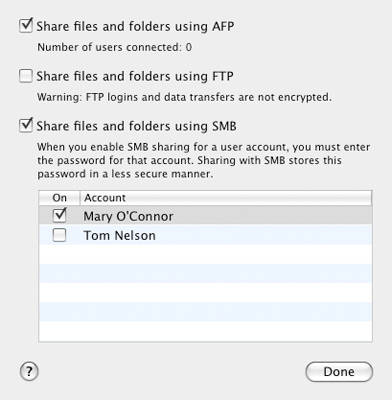With the shared folders selected and the access rights set for each of the shared folders, it's time to turn SMB sharing on.
Enable SMB Sharing
- With the Sharing preferences pane window still open and File Sharing selected from the Service list, click the ‘Options’ button.
- Place a check mark next to 'Share files and folders using SMB.'
Guest Sharing is controlled by the access rights you granted to the shared folder(s) in the previous step. You can also activate User Account Sharing, which lets you log in to your Mac from a Windows computer using your Mac username and password. Once you're logged in, all of the files and folders you normally have access to on your Mac will be available from the Windows computer.
User Account Sharing has some security issues, the primary one being that SMB stores passwords in a method that is slightly less secure than Apple's normal file sharing system. While it's unlikely that someone would be able to gain access to these stored passwords, it is a possibility. For that reason, I don't recommend enabling User Account Sharing except on a very trusted and secure local network.
Enable User Account Sharing
- Just below the 'Share files and folders using SMB' option that you enabled with a check mark in the previous step is a list of the user accounts currently active on your Mac. Place a check mark next to each user account that you wish to make available to SMB User Account Sharing.
- Enter the password for the selected user account.
- Repeat for any other accounts you want to make available to SMB User Account Sharing.
- Click the ‘Done’ button.
- You can now close the Sharing preferences pane.