











Perhaps one of the most requested programs has been an integrated program for accessing all of the Internet services. In fact, two integrated programs on the Mac already exist. InterCon's TCP/Connect II and Synergy's VersaTerm-Link both do a good job in this area, and that's my first answer to those seeking an integrated Internet program. There's also MicroPhone Pro 2.0 from Software Ventures, which sort of fits into this category, based not so much on what it can do as on what's bundled with it. More on these programs in a bit.
My second answer to those seeking an integrated program is itself a question. Why would you want an integrated Internet program? That's like wanting an integrated Macintosh program that subsumes all the functions of the programs that you have on your Mac. A program that could concurrently play Maelstrom (a fabulous Asteroids-like shareware game available on the nets), edit word-processing documents, and check your disk for viruses sounds a little ludicrous, doesn't it?
Similarly, there are simply too many Internet services that have nothing in common -- just as it makes no sense to combine Maelstrom with Disinfectant, nor does it make sense to combine CU-SeeMe and Gopher. They're simply different programs, and an interface that works for video does nothing for navigating a menu-based Gopher interface.
Integrated programs are always notable by what features they don't support. Internet integrated programs are no exception, and there will always be something they don't do, be it the Web, CU-SeeMe-like video, or something new.
Finally, we're entering the age of software components. With Apple's OpenDoc and Microsoft's OLE, it will become possible to write tightly- focused components that do one thing and do it well. In an ideal world, you'll be able to assemble modules from different vendors (the small programmer will theoretically once again be able to compete with the software monoliths currently dominating the market) to create a customized Internet tool that does exactly what you want and no more. Adding features will be as simple as adding a new module, and you won't pay for features you never use.
Enough pontificating -- the commercial integrated Internet applications do a good job and are ideal for some people. The following discussion should help you decide if you're one of those people.
I don't go into the details of how to configure TCP/Connect II or VersaTerm-Link because they both come with decent manuals, and I'm more interested in giving you information to help you decide if you need to buy one of them.
TCP/Connect II comes from InterCon, the company that made InterSLIP freely available to the Internet community. TCP/Connect II is a package of TCP-based programs that work equally well on dedicated Internet connections, via PPP or SLIP, via the Communications Toolbox, or even via a dedicated serial port driver for use over a standard modem to a Unix shell account. TCP/Connect II comes in five flavors: Remote, Basic, 3270, VT, and Extended. Each offers different set features and different list prices, ranging from $195 to $495. Unfortunately, only the most expensive Extended edition includes all of the various Internet features that I discuss below.
To confuse matters, InterCon has released a number of variants on the standard TCP/Connect II package, such as TCP/Connect II Remote, which doesn't use MacTCP, limiting users to just the TCP/Connect II modules. InterCon has announced, but not yet shipped, three additional products, NetShark (which sounds like a renamed TCP/Connect II), MailShark (which may be the email module of TCP/Connect II), and WebShark (which is probably the Web module from TCP/Connect II). I don't fault InterCon for attempting to fill as many niches as possible, but it does become difficult to track.
TCP/Connect II doesn't come with a separate implementation of SLIP or PPP, but it includes support for both internally. This means that if you only have TCP/Connect II and you connect via its PPP or SLIP, you cannot use Anarchie or Netscape or any other separate program. However, TCP/Connect II works fine with MacPPP and InterSLIP, so there's no need to use its internal PPP or SLIP capabilities if you don't want to.
In terms of email, TCP/Connect provides all the basic features with a few interesting twists that those who receive a lot of email can especially appreciate. You can modify the order and size of each of the panels at the top of each mailbox window like "demo's in box" show in figure 28.1, so the From, Date, and Subject fields can all be customized to your taste. An icon to the left of each message indicates its status, and the icons at the top of the windows provide access to common commands.
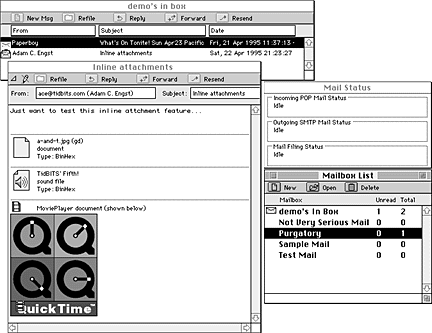
Figure 28.1: TCP/Connect II email windows.
Like Eudora and VersaTerm-Link, TCP/Connect II can operate in offline mode, so messages you send don't go out until you do connect. However, you must make sure to change the Network options from MacTCP to None in the Configuration panel; otherwise, TCP/Connect II assumes it is connected to a network. Luckily, if you use TCP/Connect II's internal SLIP or PPP capabilities, InterCon has an unsupported Remote Networking Enabler that simplifies the process of connecting and disconnecting. There is no Send Mail command for messages that you've queued -- TCP/Connect II sends them sometime after you've reconnected to your network and reconfigured it from within TCP/Connect II. You can see what TCP/Connect thinks is happening by looking at the Mail Status window.
You can move mail among multiple mailboxes, either via the Refile button at the top of the mailbox and message windows, or more reasonably, by dragging the messages icon to a different mailbox. TCP/Connect II provides a Mailboxes window that lists all of your mailboxes along with the number of total and unread messages in each.
Something that no other email program can do as far as I know is display certain types of attachments inline. The message in figure 28.1 shows a test I sent myself from Eudora with a JPEG image (which didn't work for some reason), a sound file, and a QuickTime movie (both of which did work when I played them). You also can save the attachments to disk by merely dragging them to the Finder. The reverse works as well, so you can drag files to a message to attach them, and they appear, with icons, inside your text, which is neat. Also note that TCP/Connect II is not limited to 32K in its message windows -- a welcome feature.
TCP/Connect II's most impressive mail feature is its Mail Actions feature. It enables you to filter mail based on specific items in the headers or bodies of messages. People who get a lot of mail need a feature like this one. You can use mail actions to put mail from a certain mailing list in a specific mailbox to read at your leisure (as I've done in figure 28.2), or you can have mail from your boss highlighted so that you see it instantly each morning.
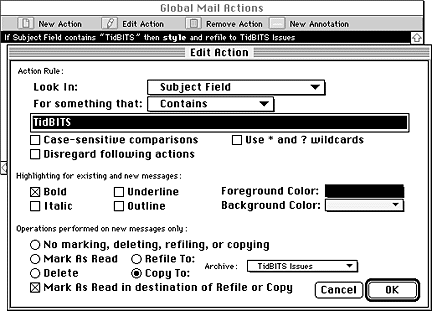
Figure 28.2: TCP/Connect II Mail Actions.
A limited variant on this feature, called Select Messages, enables you to use some of the same filtering techniques on already existing messages in a mailbox. After you select them, you can then refile or delete them. In addition, if you only want to find a single message in a mailbox or find some text within a message, TCP/Connect II's Edit menu contains several Find commands that should help out. If you do a Find within the Mailboxes window, TCP/Connect searches through all of your mailboxes for the search string.
Unfortunately, unlike most other email programs, when you delete a message by selecting it and pressing Delete, the message is gone right away (although you can use Undo to recover it immediately afterward).
Note: Even though there's no intermediate Trash mailbox in TCP/Connect II, you can certainly create your own Trash mailbox and use it as your own personal email purgatory.
In my testing of large messages, TCP/Connect II transferred them faster than I was expecting, something that you learn to appreciate when you start using email heavily. Other new and important features include a new address book with support for groups and drag and drop. It also can import other files, like the Eudora Nicknames file, although the format of the original file can result in some odd entries in TCP/Connect II's address book.
Overall, I find TCP/Connect II's mail client to be quite good, although the lack of a Trash mailbox and the irritating way it immediately sends outgoing messages when you're connected (I prefer to queue everything in case I wish to edit a message before sending), set it behind Eudora.
TCP/Connect's newsreader has a three-pane interface that shows you the newsgroups to which you're subscribed (although that process takes some time), the subjects of the messages in the selected group, and the text of the selected article (see figure 28.3).
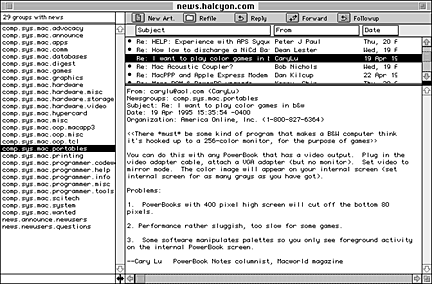
Figure 28.3: TCP/Connect II News window.
You can drag the Subject, From, and Date panels at the top of the subjects pane to determine which piece of information shows up where. You also can resize each of these fields and adjust the font as desired. And, as in the mail windows, the small buttons at the top of the news window enable you to create new articles, print existing ones, file them in your mailboxes (a nice integration of email and news), and reply, forward, and followup to postings. You subscribe to newsgroups with the Edit Newsgroups command in the Services menu, and although you drag newsgroups from the full list of groups over to a list of your subscribed groups, the interface feels as though it hasn't been updated to work like the rest of the program. (I would think you'd get a full group list, as in NewsWatcher and drag newsgroups into your newsreading window.)
Unless you explicitly select a QuickStart button when you connect to your news server, TCP/Connect II downloads what it calls the "Active File" each time you connect, which is a major pain, and even on my 56K dedicated connection, it took 90 seconds. In addition, navigation in the TCP/Connect II newsreader is mediocre, and it's easy, if you use the arrow keys, to accidentally hit the left or right arrows, which move you up and down in the newsgroup list, rather than in the article list (which is what the up and down arrows do). Because TCP/Connect II is slow to bring in the subjects and authors for a large group, if you accidentally move out of a newsgroup, it's painful to have to wait for it to bring in the subjects and authors yet again.
Equally unfortunate, TCP/Connect II's newsreader isn't threaded. It can sort messages by subject, but that never quite solves the problem, especially because, unlike VersaTerm-Link, there's no way to select multiple messages and then read them all at once. However, TCP/Connect II's filtering system helps significantly with the lack of threads. If you are interested only in certain subjects or postings from certain people, you can use filters to highlight them in some way so that it's easy to find them during your reading session. You also can use filters to mark articles as read or to delete them. By marking uninteresting articles as read, or deleting them, you can reduce the amount of news that you see in the newsgroup.
TCP/Connect II's newsreader simply doesn't measure up to any of the main freeware and shareware newsreaders, and although it does have offline capabilities, they're somewhat poorly implemented. TCP/Connect II just goes out and downloads all the new messages in your subscribed groups. You can't even cancel the process once you've started it other than by quitting the entire program. If you want good offline news, with filtering, use NewsHopper.
The FTP client in TCP/Connect II is mediocre and doesn't even begin to compete with Anarchie or Fetch. It forces you to enter a userid and password in modal dialogs, although if you hold down the Option key and select FTP (Anonymous) from the Services menu, TCP/Connect II fills in the standard userid and password for you. You also can define commonly used sites and select them from a menu, but I think the easiest way to connect to an FTP site is by choosing Open URL from the Services menu and typing or pasting in an FTP URL. After you connect, the window looks similar to Apple's old Font/DA Mover (see figure 28.4).
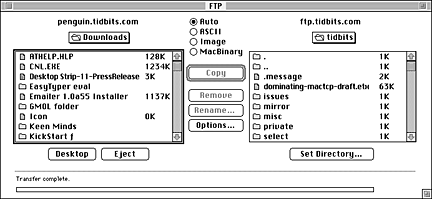
Figure 28.4: TCP/Connect II FTP window.
The list on the left shows the folder on your Mac where files are placed when you retrieve them (you also can move them from that or any other folder onto the FTP site if uploading is allowed). The right-hand window shows the files on the remote host.
Note: TCP/Connect II also has a single list view that's more like the older version of Fetch, but you're still limited to a single connection.
There's no drag and drop, unlike other parts of the interface, and you can only connect to one site at a time. Although you can and should add FTP URLs to TCP/Connect II's hotlists, you cannot select an item in an FTP window and choose Add to Main Hot List from the Services menu, as you can with Gopher items and Web pages.
When you retrieve a file from an FTP site, TCP/Connect II does automatically debinhex or uudecode, and if you have Aladdin's StuffIt Engine installed, it automatically expands the file.
I cannot recommend that you use the TCP/Connect II FTP client; it has too many problems that Fetch and Anarchie don't share. The only exception to this rule comes when you click an FTP URL in the Web browser -- the integration is useful enough that it's not worth switching out to a better FTP client.
TCP/Connect II provides a good environment for using Telnet-based services. You can have multiple windows open at once, and in the Extended version you also have access to a slew of different terminal types. For frequently used commands, you can define up to 20 macros that are attached to any key or combination of keys on the keyboard.
There isn't much else to say about the Telnet features in TCP/Connect II mostly because they work fine and provide access to Telnet-based hosts. I cannot imagine what sort of features you could really add to a Telnet client that haven't been added already.
TCP/Connect II, in an attempt to provide access to all the major Internet services, has added a Gopher client. It's extremely similar to TurboGopher; it opens multiple windows, displays text, and unlike TurboGopher, displays GIF and JPEG graphics that you retrieve. The mimicking of TurboGopher even extends to the small windows that TCP/Connect II's Gopher client uses as status windows for file downloads (see figure 28.5).
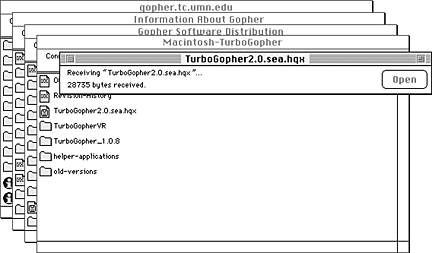
Figure 28.5: TCP/Connect II Gopher windows.
The one odd part about the Gopher client in TCP/Connect II is that you'd expect to be able to drag items out of Gopher windows and into other windows, such as an email window, where it could attach the URL, or to a hotlist window. Unfortunately, you can't, although you can drag selected text from within a text window and place it in a mail message or in the Finder as a text clipping.
TCP/Connect II has multiple hotlists that can hold a variety of URL types, including mailto, FTP, Gopher, and HTTP URLs, although not WAIS or news URLs. Although why you'd want to put a mailto URL in your hotlist rather than make an address book entry I don't know.
What's neat about the integration of the modules with TCP/Connect II is that it can pass off different URLs to the appropriate module. So, if you're in the Web browser and click a Gopher link, TCP/Connect II opens a Gopher window rather than simulating it in the Web browser window. Same goes for FTP, although not yet for news URLs, which just fail whenever you click on them.
The Gopher client in TCP/Connect II is quite good. It's fast and, for TurboGopher users, familiar. It integrates well with the other modules for the most part, and does more than other Gopher clients by displaying or playing graphics, sounds, and movies without needing a helper application.
The World Wide Web browser in TCP/Connect II is the program's most important recent addition. Let's face it, an integrated program without a Web browser (a category in which VersaTerm-Link unfortunately fits) simply isn't chic in today's Internet.
Although the Web browser has a few rough edges and isn't as configurable as the other stand-alone Web browsers (see figure 28.6), it has all the necessary features, such as supporting HTML forms, making it easy to enter a URL, and having multiple hotlists (which support other modules as well).
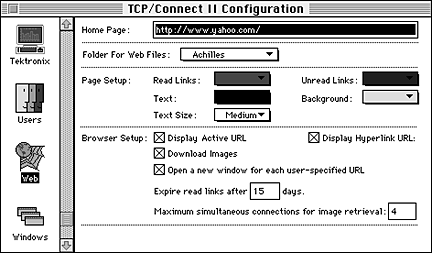
Figure 28.6: TCP/Connect II Web browser configuration.
The Web browser can expire read links after a specified number of days, and you can set the colors for the links, the text, and the background. You cannot set styles particularly, although you can choose between small, medium, and large text size settings. Although you cannot manually open more windows, if you select "Open a new window for each user-specified URL" in the Web browser's configuration and if you choose Open URL from the Services menu and enter a URL, you'll get an additional window (see figure 28.7). TCP/Connect II also opens a new Web window if you drop an HTML file on its icon -- you cannot drop the HTML file into a visible Web window to display though, as you can in Netscape.
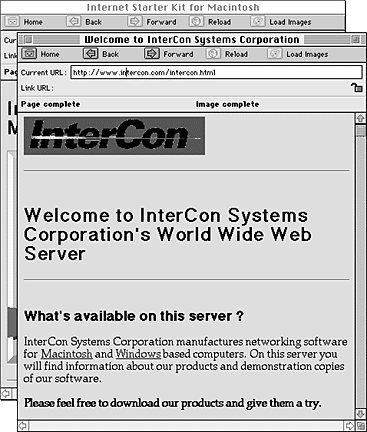
Figure 28.7: 28.08 TCP/Connect Web browser windows.
Several features set the TCP/Connect II Web browser apart from most of the competition. First off, it's as fast or even faster than Netscape, in part because it uses the same multiple connection scheme. I suspect the rest of the speed comes from InterCon's long experience with programming TCP/IP applications -- at a functional level, their code is among the most mature. The Web browser does support inline JPEG images, like Netscape, and if you download a QuickTime movie (or probably any other file type, like a System 7 sound, that TCP/Connect II supports), you can play it right in TCP/Connect II. One welcome feature is that when you're downloading a file, TCP/Connect II opens a separate small progress window for it, so you can use the main Web browser window to continue exploring.
InterCon made heavy use of drag and drop in the Web browser interface, so you can drag URLs to your hotlist to save them, and you can drag items from the hotlist back to the Web window to move to that item. Unfortunately, since you cannot select text in the Web browser, you can't drag selected text to a mail window, say, to send to a friend.
You can have multiple hotlists and have more than one open at a time, so InterCon avoids the problem of not having a hierarchical hotlist feature, although I find the hotlists a bit clumsier than Netscape's bookmarks. Icons to the left of each entry indicate which service the URL will use; you can see the icons for FTP (ftp.tidbits.com), Gopher (Seattle USA), and the Web (Yahoo) in figure 28.8.
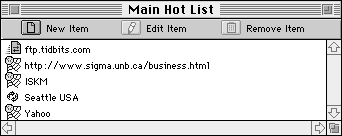
Figure 28.8: TCP/Connect II Hot List.
Finally, TCP/Connect II's Web browser stands out because of its integration with the other parts of TCP/Connect II. Whereas in Netscape, clicking on a mailto URL brings up a small window for composing a message, clicking on a mailto link in TCP/Connect II brings up a new message using the full-featured email module. The same is true for FTP and Gopher, although surprisingly, not news. I strongly approve of using interfaces designed for a specific service like Gopher, rather than attempting to shoehorn everything into a single Web browser interface.
I give the TCP/Connect II Web browser high marks -- although it's not as polished as Netscape, its speed and integration gives it the edge over MacWeb and Mosaic. Unfortunately, you wouldn't use TCP/Connect II for just the Web browser -- the program is way too big and expensive for that. If InterCon's forthcoming WebShark is indeed a stand-alone version of the TCP/Connect II Web module, it may be worth a look.
Although they are somewhat hidden by the many other modules in TCP/Connect II that have a higher profile, the program does support a number of utility protocols. You can finger someone or look up information about them using the Ph protocols. If you need to figure out the IP number of a machine from the IP name, you can do that, and the reverse process is equally as easy. You can ping other Internet machines to see if they're working, and the Whois support enables you to find out more information about a machine or a domain.
More useful on an everyday basis will be TCP/Connect II's spelling features, available in the Spelling hierarchical menu in the Edit menu. They provide interactive spelling (as you write) or can check documents after the fact. Other text utilities are available in the Format hierarchical menu under the Edit menu as well, so if you've ever wanted to reflow a badly formatted piece of text or "unqote" a selection, these utilities are ideal.
You won't buy TCP/Connect II based on these utilities, or even particularly let them sway your decision. However, if you do decide to buy the program, they are welcome additions.
TCP/Connect II has several problems. First, due in part to the accretive process by which InterCon has added modules and functionality, the interface is internally inconsistent, which is more frustrating than dealing with the inconsistency of separate programs because there you expect to see differences. In my opinion, InterCon has great code underneath, but they need to scrap the interface and start over, putting an emphasis on similar interfaces and consistent use of drag and drop, which is a powerful tool in an integrated program. I'd also like to see all of TCP/Connect II's tiny little icons at the top of windows and in their icon bar (see figure 28.9) grow up a bit so you stand a chance at recognizing them and so they're easier to click.

Figure 28.9: TCP/Connect II icon bar.
The second problem TCP/Connect II faces is that it's not really designed for a single user trying to access the Internet, and that's primarily the sort of person at whom I've aimed this book. As a result, TCP/Connect II seems to compare poorly with the free and shareware programs on the net. However, the fact is that TCP/Connect provides many features that aren't really interesting to the single user or someone accessing the Internet via dialup, such as being able to set up your own FTP server, use local PostScript printers for DEC pass-through printing, and act as a Finger or SMTP server.
On the positive side, TCP/Connect II obviously has a lot of good code in it. It succeeds in its goal of being an integrated Internet program thanks to the addition of the Gopher and Web clients since previous versions. Being able to select a URL sent to you in email and to choose Open Selection as URL from the Services menu (or press Command-Option-L) are handy features used to best utilize the different modules, although it would be nice if future versions supported the Command-click standard for resolving URLs.
TCP/Connect II 2.1.2 also is Power Mac-native, which should significantly improve its speed on a Power Macintosh, and you can install either Power Mac-native code only, or a fat binary version that works on both 68000 Macs and Power Macs.
I get the impression that TCP/Connect II is aimed at large organizations that want a single solution to a lot of problems, and they want to have someone to call when they're confused. I've had occasion to call InterCon a couple of times, and their tech support people have always been friendly and helpful. In the end, I cannot recommend that you as an individual spend $495 on a package that doesn't meet your needs, especially noting the standard freeware and shareware utilities which are readily available.
You can purchase TCP/Connect II 2.1.2 direct from InterCon Systems for $495. There also are many different pricing tiers based on volume and whether you work at an educational institution (60 percent off) or for the government (15 percent off). TCP/Connect II also should be available from some dealers and at a discount from some mail order vendors. Although you can download a free demo version of TCP/Connect II, you must request a demo key to unlock the program before being able to use it. Check their Web page for details and the form for requesting a demo key. For more information, contact InterCon electronically at sales@intercon.com, or call 703-709-5500; 703-709-5555 (fax).
ftp://ftp.intercon.com/intercon/sales/