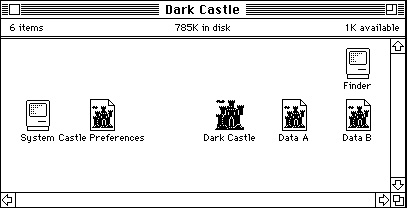
There is a Finder file and the System file, which should allow the Macintosh to boot to this floppy. Additionally, the Dark Castle application itself is present. However, taking a closer look at these two files reveals something quite interesting.
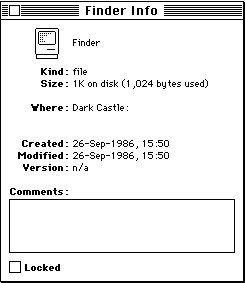 |
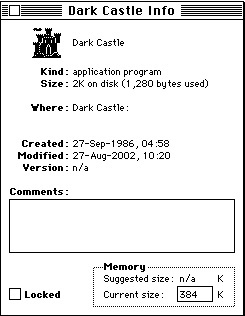 |
The Finder file, the program responsible for the "Desktop" motif and which provides the workspace in which one computes while on a Macintosh, is only 1k in size! The original System files were particularly small as they were meant to fit on a 400k floppy, but this seemed ridiculously small. The Dark Castle application was only 2k in size which is small for an application as well. But the Data A and Data B files were large, and all together the data did take up nearly an entire 800k disk.
Reaching way back into the recesses of my Macintosh knowledge I recalled an application, Fedit, which would allow you to re-write the boot blocks on an MFS volume. My copy of Feathers & Space (which has also died) actually had an application called Boot Configure on it that allowed you to edit the boot blocks as well. Here is the About Screen for Fedit.
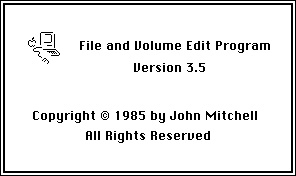
Going to the File menu you can choose to Open Volume. Once the volume is opened, you can go to the File menu and select Edit Book Blocks. The window looks like this:
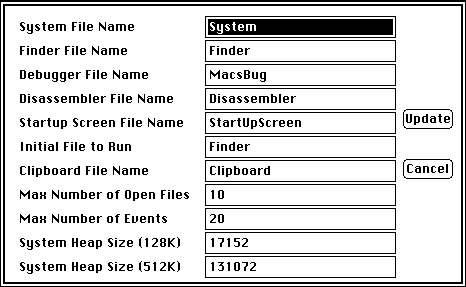
This information was completely missing from the 800k floppy that I had formatted and onto which I had copied the Dark Castle files. I filled out the fields appropriately, leaving the Initial File to Run set to Finder. I figured that the Finder was simply handing off to the Dark Castle application, which was in turn reading the Data A file and starting the game. I clicked Update, then went back to the File menu and selected Write Boot Blocks.
I powered on my Mac Plus and waited for the disk with the flashing question mark icon to appear, then inserted the disk. This time instead of immediately spitting out the disk I got the "smiley Mac," which indicates that the disk is booting. And before too long the screen went black and I was presented with the splash screen!
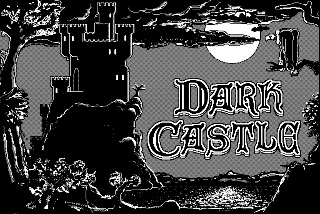
Huzzah! At long last I was able to play Dark Castle again!
The same procedure worked on another old Mac disk that I was trying to get working, Wave 15. It seems that it is not enough to simply format a 400k or 800k floppy and copy the files to the disk. Instead, the boot blocks must be edited on the disk in order for it to work properly with this old, old hardware.
This site copyright 2005 Josh Burker | senorwences (at) mac dot com
All icons and images are property of their respective owners and are used here for non-commercial purposes.