> Why should I buy a product on MacWireless.com, instead of elsewhere?
There are several reasons why you should buy our wireless networking products:
First, we are experts in this field. Over the past 11 years
we have designed over 20 networking products for Macintosh which you
may have bought form Asante, Dayna, Focus, Newer, or Farallon including
the Farallon Skyline wireless products.
Second, we deliver commercial grade products. You may find
unsupported, incomplete, or free products from the internet, but if
anything goes wrong you are on your own. Many large companies that claim
they support Macintosh are unable to actually provide much assistance
when it comes down to it.
Finally, we have unparalleled support, whether by telephone
or via email coupled with detailed web pages with FAQs, known issues,
latest documentation & software, and links to other related &
useful web sites.
Back to Top
> I am undecided between different MacWireless products. Which one should I get?
Try our Card Chooser, it is quick and accurate.
If you are running OS X 10.2 or higher on a PCI machine, our 11g PCI card is an excellent option.
Back to Top
> How can I install the software if my computer does not have a CD reader?
If your computer does not have a CD reader, one of the following methods may be helpful to you:
- Download the latest software from our web site.
- If your computer has a floppy drive, you can copy the software from our CD or web site into a floppy.
- If you have another computer with a CD reader, floppy
driver, or access to the internet, you can possibly network it to your
target computer via File Sharing over Ethernet or LocalTalk.
Back to Top
> How do I do a manual install of the older Mac OS software?
The installation files are located inside the "Installer
Files" folder on the MacWireless CD, or in the folder downloaded from our software page.
PC Card on PowerBooks 190, 5300, and 1400:
This requires use of the ResEdit application which is not provided.
1. Copy Wireless 2x to Control Panels folder inside System Folder and rename it MacWireless PC Card.
2. Copy Wireless PC Card Ext (2.x) to Extensions folder inside System Folder.
3. Using ResEdit application:
-- open Wireless drvr (2.x11) file.
-- copy .enet0 resource inside DRVR resource into DRVR resource in your System file (Macintosh HD\System\System\'DRVR' resource\'.enet0')
4. Save & restart your computer.
PC Card on all other PowerBook models:
1. Copy Wireless 3x to Control Panels folder inside System Folder and rename it MacWireless PC Card.
2. Copy Wireless drvr (3.x11) to Extensions folder inside System Folder.
3. Copy Wireless PC Card Enabler11 to Extensions folder inside System Folder.
4. Restart computer.
PCI card:
1. Copy Wireless 3x to Control Panels folder inside System Folder and rename it MacWireless PC Card.
2. Copy Wireless PCI Driver to Extensions folder inside System Folder .
3. Copy Wireless PCI Enabler to Extensions folder inside System Folder .
4. Restart computer.
Back to Top
> How do I set up a wireless network?
As shown on the diagram below, you use an access point,
like Apple AirPort base station, to act as a central hub and to connect
the wireless network to the internet & to devices on the wired
network (such as your printer). The following FAQ will show you how to
accomplish all of this even without an access point.
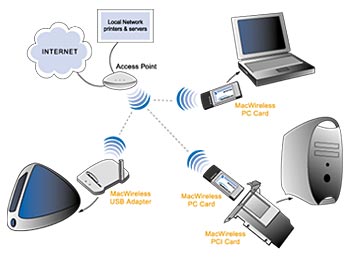
Note: The access point may connect directly to the
cable modem or DSL box, or it may connect to an Ethernet router which in
turn connects to a cable modem or DSL box. Some access points, such as
Apple AirPort base station, also have a built-in 56K modem which can be
connected to a regular telephone line.
Back to Top
> How do I set up a wireless network without an Access Point or a Base Station?
A Macintosh computer, with the Apple AirPort card installed
& connected to the internet either through the Ethernet or USB
port, can share its internet connection with other computers, without
the need of an Access Point or a Base Station.
On the computer sharing its internet connection (i.e. the one with the Apple AirPort card installed):
In OS X (System Preferences:Sharing:Internet:Start), turn Internet Sharing on.
In OS 9.x, start the Software Base Station feature of the AirPort application.
Now, you can connect your other computers to the internet
using our 802.11b wireless products (PC Card, PCI Card, USB adapter).
Open MacWireless Control Panel. The sharing computer should show up in
'Select from list...' in MacWireless Configuration window. Also remember
to select MacWireless in 'Connect via' setting of your TCP/IP Control
Panel.
Back to Top
> I have poor wireless connection. How can I improve it?
Any of the following will help to increase your range and improve the wireless connection:
- Move your access point (AP), such as the AirPort base station, to a better & more central location. Our MacWireless POE solution allows locating the AP in places like the ceiling even though there is no electrical power outlet there.
- Move your computer closer to the AP. With our USB adapter, you can use a longer USB cable to get the adapter closer to the AP.
- In the Preferences window (an Edit menu item) of the
MacWireless Control Panel, decreasing your Max Data Rate may improve
your wireless connection. This is a feature of the underlying technology
which we have uniquely employed in our implementation.
- If you have an installed AirPort card in addition to our
adapter (such as in a PowerBook Titanium where you use our PC Card),
turn AirPort off.
- Set your AP to a different channel. This may reduce
interference from 2.4 gigahertz cordless phones and other access points
perhaps in neighboring homes or offices.
- Add a MacWireless Booster to your base station.
Back to Top
> How can I print over my wireless network
-The basic principle of network printing applies to wireless networks the same as with local Ethernet networks. The
printer must be capable of working over an Ethernet network or the
printer has to be shared over the network while attached to a computer
on the wired or wireless network.
-Consult Apple’s documentation on USB printer
sharing if you would like to share your USB printer from one computer to
another over the wireless network. http://docs.info.apple.com/article.html?artnum=75080
-If the printer is an Ethernet ready Macintosh
compatible printer, you can attach the printer to a switch or hub with
your wireless access point. The printer will be accessible over the wireless network as if it were a device on Ethernet. Note that some access points will not transmit AppleTalk traffic inhibiting the printer connection in the chooser. (See AppleTalk traffic over IP only access points in known issues.)
-There are adapters available that will convert LocalTalk printers to Ethernet. (http://www.asante.com/products/adapters/asantetalk/index.html). Check ebay.com for good deals on devices like these. If your printer is older than a USB printer, this may be an option for you. Consult Apple’s information on TCP/IP LaserWriter solutions for additional information. http://docs.info.apple.com/article.html?artnum=20148
-There are some older Apple printers that were serial only and will not work over a network connection. These printers include the LaserWriter LS and 300.
-If you have a Windows system with a serial printer that
doesn’t work on a Mac, you can consider buying PC MacLan software from
Miramar systems. This software allows you to share your Windows printer over an AppleTalk network connection.
Back to Top
