Archived - Software downloads: Formats and common error messages
Summary
This document describes some earlier download formats Apple provided software in, and what to do with the software once it has been downloaded.
Some Macintosh files available from Apple Software Updates are
encoded in MacBinary (.bin) format for transmission over the Internet.
Once you have downloaded a .bin file, it must be decoded before you can
use it. Check the preferences of your client software or browser to see
where those applications place files on your hard disk once they have
been decoded.
Products Affected
Mac OS 7, Mac OS 8, Mac OS 9.0, Mac OS X 10.0, Mac OS X 10.1, Mac OS X 10.2
Working with downloaded files
Once the files you have downloaded have been decoded, they will be one of the following types:
 |
Disk Copy self mounting image (.smi): Double-click this file to mount the image on your desktop. You can then review any Read Me documents or open installers. |
 |
Disk Copy version 6.x image (.img): Double-click on this file to open Disk Copy, which mounts the image on your desktop. You can then review any Read Me documents or open installers. |
 |
Disk Copy version 6.x image part (.part): Disk Copy images that are available in multiple parts consist of one .smi file and one or more .part files. All of these files must be located in the same folder. Double-click the .smi file to mount the image on your desktop. You can then review any read me documents or open installers. |
 |
Disk Copy version 6.x DiskScript (.scr): Some software is available as one or more Disk Copy images with a corresponding DiskScript, which automates Disk Copy functions. All of these files must be located in the same folder. Double-click the .scr file to mount the image or images on your desktop and automatically open installers. |
 |
Self Extracting Archive (.sea): Double-click the .sea file to decompress its contents. The result will be a file or folder of files. Many of these .sea files contain Disk Copy version 4.2 images. |
| Disk Copy version 10.x image (.dmg): Double-click on this file to open Disk Copy, which mounts the image on your desktop. You can then review any Read Me documents or open installers. |
If you have Mac OS X (10.0) or later, use Disk Copy (included as part of Mac OS X) to work with disk images.
If you have System Software 7.0.1 or later, use Disk Copy 6.3.3 to work with disk images.
If you have System Software 7.0 or earlier, use Disk Copy 4.2 to work with disk images.
Need More Help? Common Error Messages and Explanations
1."-39" error when opening a self-mounting image (smi) or "This file is not a complete .bin or .hqx file" error.
A -39 error indicates that the file is not complete. The most common
cause of this error is related to a bad or dropped connection to the
server during the download process. Try downloading the file again.
If the -39 error occurs when you are downloading a multiple-part update, the cause of the error is different. If Stuffit Expander is set to start decompressing as it downloads and starts decompressing the first part of a multiple-part download, before the remaining parts are downloaded, Stuffit Expander generates an error -39.
To help resolve this error, find Stuffit Expander on your hard disk and open it. From the File menu, select Preferences. In the column of icons on the left, select "Disk Images" and then deselect "Mount Images." If this does not resolve the issue, go back to the Preferences dialog, select the "Expanding" icon, and deselect "Continue to expand (if possible)." This will allow all parts to download without Stuffit Expander trying to decompress the .smi file.
Once you have downloaded the .smi file and its related part files, double-click the .smi image and all the required downloaded disks will be loaded into memory and a single install disk will appear on your desktop.
If you are using America Online, try using a stand-alone Web browser instead of the built-in America Online Browser (see article 59009: "Apple Software Downloads and America Online").
2. ShrinkWrap or ShrinkWrap engine reports an error.
The error "A ShrinkWrap engine error occurred" is caused by the Disk
Mounting feature of Stuffit Expander. The actual software you downloaded
is OK. However, you need to use Disk Copy 6.1 (or later) or Disk Image
Mounter 2.1 (or later) from Apple to mount the software download. These
are the only recommended applications to access disk images released by
Apple and the only supported applications to access New Disk Image
Format (NDIF) disk images.
Disk Copy is installed in the Utilities folder of Mac OS 9.x. It is also available from Apple's software download site and in document 60353 "Disk Copy Document and Software".
Follow these steps to force the disk image to mount using Disk Copy:
1. Unmount any currently mounted Disk Image volumes by dragging them to the trash.
2. Open Disk Copy
3. Drag the disk image file to the Disk Copy window
Alternative Method: Instead of performing steps 2 and 3, you can drag the disk image on top of the Disk Copy application icon.
Ensure the disk image has been mounted using Disk Copy. A Disk Copy mounted image looks like figure 1. A Stuffit Expander mounted image looks like figure 2.
 |
 |
Disk Copy mounted volume icon |
Stuffit mounted volume icon |
Follow these steps to prevent the issue from occurring again:
1. Open Stuffit Expander.
2. Choose Preferences from the File menu.
3. Select Disk Images from the icons in the left column of the Preferences window.
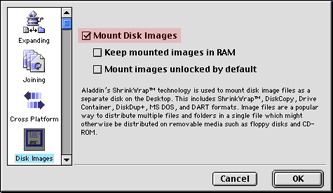
4. Click the checkbox to disable the "Mount Images" feature.
No check should appear in the box.
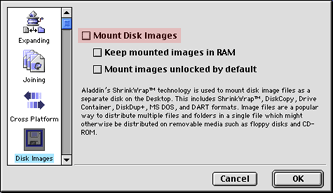
3. Checksum invalid message from Disk Copy when mounting a disk image or create a floppy disk
All disk images are created and validated in a clean room environment. They are placed on a publishing server and then mirrored to the other servers. The checksum is a way for a disk image program to verify all information for the given image is there. If you get repeated checksum data failure messages after several downloads of the same file from several servers, you should try downloading a different file. If that file's checksum is valid and the image mounts, then the first file you downloaded is indeed damaged and you should report it to the webmasters at info.apple.com. If the new file you downloaded also has an invalid checksum, then you may possibly have a problem with your hard drive.
Check your hard drive using Disk First Aid, and try to download the file again.
4. This file is not a complete .bin or .hqx file.
The most common cause of this error is related to a bad or dropped connection to the server during the download process. Download the file again.
5. "Server not connected" or "Communication exception" or "Server busy" error.
This is usually a network problem between the client and the server. There is no straightforward way to determine where the problem lies, so your best bet is to try to connect to the server again.
6. Disk Copy or Disk Image Mounter does not recognize the files as disk images.
When you download a file from our servers they are encoded in MacBinary format. Client software such as Fetch and StuffIt Expander decodes software as it is downloaded. Other client software like Netscape launches a helper application like StuffIt Expander to decode software after it is downloaded. The name of the file you are trying to open with Disk Copy should end with .img, .dmg, .smi, or .part and not .bin. If the file name ends in .bin, you must use a utility such as StuffIt Expander to decode it.
7. I have a disk image with a lock on it. I tried to mount the disk with ShrinkWrap with no luck.
Disk Copy from Apple is the recommended application to access all disk images released by Apple and the only supported application to access New Disk Image Format (NDIF) disk images; Disk Copy 6.1 (or later) is the only supported application to create NDIF disk images.
If you have System Software 7.0.1 or higher, use Disk Copy 6.3.3 to work with disk images. If you have System Software 6.0.x or 7.0, use Disk Copy 4.2 to work with disk images.
8. Error message saying "Username anonymous unknown."
This message indicates a misconfigured server on our part. Please send us feedback via http://www.info.apple.com/feedback and we will resolve the issue locally.
Detailed answers to many other questions are available in our list of Frequently Asked Questions found in article 26192: "Software Updates Online: Frequently Asked Questions".
 Twitter
Twitter Facebook
Facebook