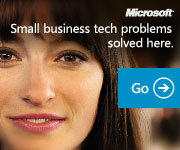Select the product you need help with
How to set up an FTP server in Windows 2000Article ID: 300662 - View products that this article applies to. This article was previously published under Q300662 NoticeThis article applies to Windows 2000. Support for Windows 2000 ends on July 13, 2010. The Windows 2000 End-of-Support Solution Center
(http://support.microsoft.com/?scid=http%3a%2f%2fsupport.microsoft.com%2fwin2000)
is a starting point for planning your migration strategy from Windows 2000. For more information see the Microsoft Support Lifecycle
Policy
(http://support.microsoft.com/lifecycle/)
.NoticeThis article applies to Windows 2000. Support for Windows 2000 ends on July 13, 2010. The Windows 2000 End-of-Support Solution Center
(http://support.microsoft.com/?scid=http%3a%2f%2fsupport.microsoft.com%2fwin2000)
is a starting point for planning your migration strategy from Windows 2000. For more information see the Microsoft Support Lifecycle
Policy
(http://support.microsoft.com/lifecycle/)
.On This PageSUMMARY
This article provides a step-by-step guide for setting up a File
Transfer Protocol (FTP) server in a Microsoft Windows 2000 environment
for anonymous access. Installing Internet Information ServicesBecause FTP depends on Microsoft Internet Information Services (IIS), you must first make sure that IIS is installed. To install IIS and the FTP service, follow these steps:
Configuring the FTP serviceTo configure the FTP service, follow these steps:
Properties | Article Translations
|


















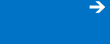


 Back to the top
Back to the top